Blog
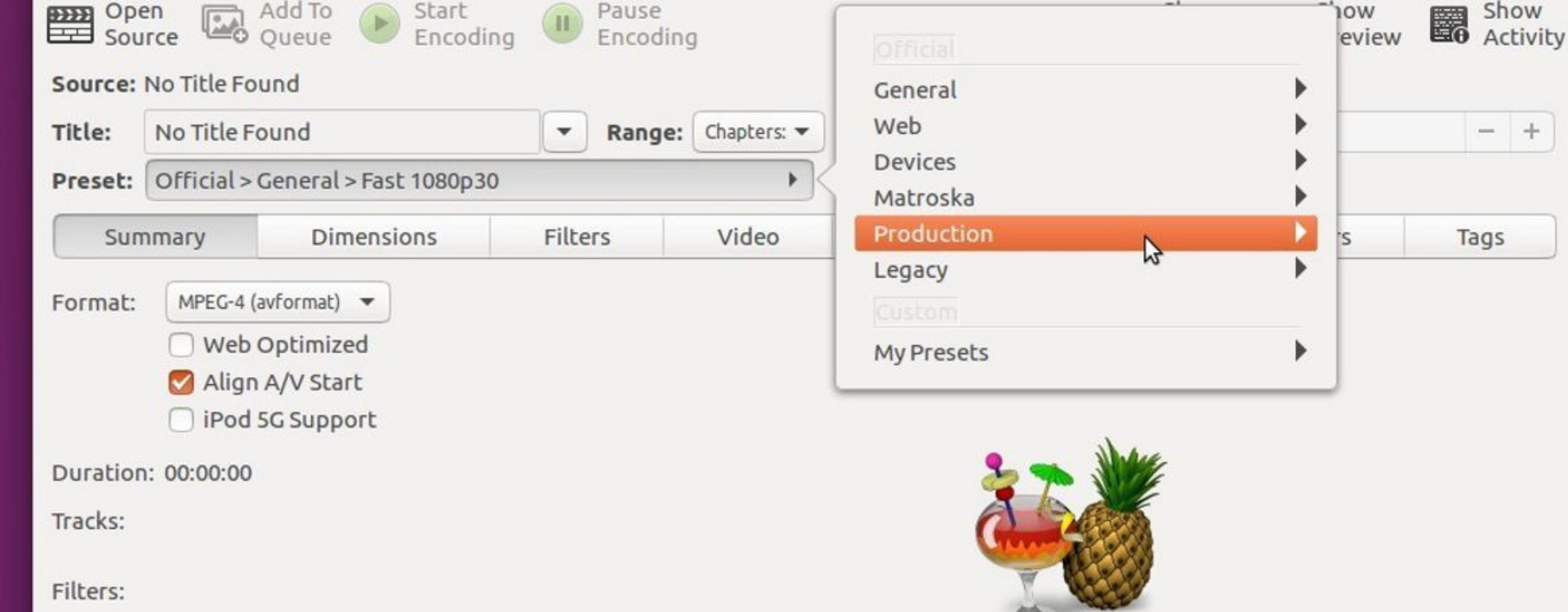
Published on 31/07/2023
How to use Handbrake
HandBrake is software designed to convert videos into different formats. It is a program available for Windows and, at first glance, appears to be a free tool suitable for all users.
Currently, it is considered one of the best free tools for video conversion and format editing with just a single click. The software was originally designed in 2003 by programmer Eric Petit and was quickly adopted by other systems such as Linux, Windows, and MacOS.
Regarding its performance, it is characterized as very intuitive software with several built-in functions, including the ability to adjust the size of certain video formats.
In short, this program has been widely used by many internet users and is already a great option to manipulate video formats according to our preferences.
Converter
HandBrake offers a video converter where we can encode and edit our favorite videos into various formats, such as MP4 or MKV.
We can also customize the conversion settings, which is very convenient and practical. In addition, it not only allows us to convert videos but also to edit them. As for editing, we can specify some of the most important elements, such as fonts, images, filters, etc.
Video Digitization
Another feature of this program is the ability to digitize videos, as it includes a "DVD ripper."
In this case, if we want to extract and digitize a specific video, it is enough to specify the video codec we will use, such as H.264, and consider aspects such as frame rate and quality.
How to use it: Step 1
We will start by choosing the video source that suits us best. In this case, we will try to download and install HandBrake on our device. To download the program, just type its name in any browser, and you will directly access a small download link where you can download it for free and without any problems. It does not require much memory as it is a lightweight tool.
Once the program is installed, launch it and then select the "Source" option located at the top. Once accessed, you will have two options to choose from. These options include "File" (to convert videos) or "Folder" (to select a specific disk).
Choose one of the displayed sources, and you will then access a new screen.
Step 2
In this step, we simply have to choose a specific hard disk from the folder.
Once the destination is chosen, we just need to select one of the presets from the list, usually positioned on the right side. This list will include a series of presets, from high quality to normal, up to universal presets for TVs, allowing you to view them on other devices.
The last step is simply to click the button to start encoding.
In case you have multiple videos to convert, you can add them to the queue, where you just have to activate them in the "View Queue" option.
These were the first steps to start using HandBrake from scratch. It is recommended to watch other tutorials that will take you even further with this program. Moreover, it is one of the programs that allows video editing, so you can easily and quickly modify and format your videos.
HandBrake has become one of the leading tools for video encoding and conversion. Currently, the vast majority of internet users opt for this excellent option, where you have access to countless features that will be of great help.
We hope you have learned something more about this program, which is just a click away.