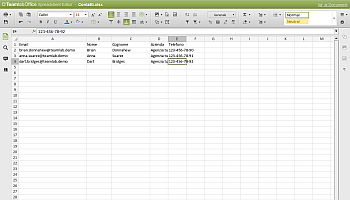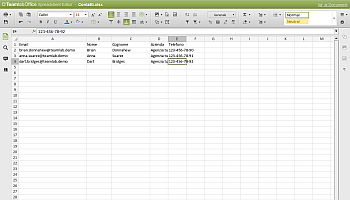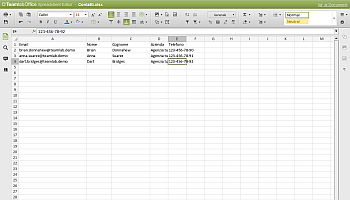
Published on 13/10/2023
How to create a CSV
CSV files (Comma-Separated Values) are simple Excel spreadsheets. If you have Microsoft Office installed on your PC or Mac, you can directly create CSV files using Excel, the well-known Microsoft spreadsheet software. The operation is so simple that there wouldn’t even be a need to discuss it, but let’s still go through the process together.
Microsoft Excel for CSV
All you need to do to create a CSV file with this software is start creating a new blank worksheet (by selecting the appropriate option on the application’s start screen) and fill the sheet with all the data you want to include in your document.
For example, you might create a column with the names of your clients or friends, another with their contact numbers, and another with their email addresses. However, there are no specific rules to follow: you can create data lists in whatever way you prefer.
Using Google Sheets
You can also create them using Google Sheets. By accessing Google Drive and clicking “Create” > “New” > “File,” you can select “Google Sheets” to use Google Sheets and share the sheet with others. It’s similar to Excel but online. When you are ready to save the document, follow these steps:
Click on the File button
Select Download from the menu
Choose the Comma Separated Values format
A copy of your document will be downloaded in CSV format
Remember that with this format you can edit the CSV just like in the original format. Both Excel and Google Sheets offer the ability to create and work with CSV files, which are comma-separated text formats primarily used for data interchange between applications.
Right-click on the CSV file
Click on the file
Select Open in Excel
Choose the CSV file and open it in Excel
How to Save a CSV
To save a CSV file, in the open screen, select “CSV (Comma-Separated Values)” from the “Save as type” dropdown menu, choose the folder where you want to export the file in CSV format, give it a name, and click the Save button to complete the operation. If a warning appears indicating that some features of the spreadsheet might not be preserved after exporting to CSV, click “Yes” or “OK” to proceed.
Of course, using the same procedure, you can also open an existing XLS/XLSX worksheet and convert it to a CSV file. Convenient, isn’t it? To open an existing CSV file, right-click on it and select the Excel option from the “Open with” menu.